Setup
By now, you should have followed the Installation instructions. You should have Hugo and Node installed, and a local copy of a forked version of Cupper. You should also have run npm install in the root of that codebase.
“Cleaning” the content folder
Before you can start writing documentation, there are a few things still to do in order to get set up. At the moment, your version of Cupper is a facsimile of the original, containing all the content you’re reading right now. We want to delete that content and replace it with some starter content. There’s a simple clean command for this.
npm run cleanThis will leave your content folder with just an _index.md file and a patterns folder containing a single demonstration pattern file. Individual content pages in Cupper are referred to as “patterns” — think pattern libraries). Find out more about these in Project structure.
The config file
You’ll also want to name your project and configure one or two other things in the config.toml file that’s found at the root of your project. Here’s how that file looks:
languageCode = "en-us"
title = "Cupper"
baseURL = "https://thepaciellogroup.github.io/cupper/"
theme = "cupper"
[params]
description = "Documentation for the **Cupper** documentation builder. This documentation is constructed using the builder itself."
codePenUser = "Heydon"
- title — This is the project’s name, like “Megacorp 5000 Pattern Library” or “Assplosion.js Documentation”. For Cupper’s own version of Cupper, the
titleis simply Cupper :-) - baseURL — This is the root of the live site. Typically you will publish the site to Github Pages, so this should be the base URL for your Github Pages site.
- theme — This is the theme the library is using. Don’t change this from “cupper”.
- description — This is a short description of your documentation project and comes under the logo. You can include markdown syntax here, like **Cupper** in the above example for making the name of the library bold.
- codePenUser — If you want to embed codePens in your pattern files, you need to supply a codePen username here.
The Web App Manifest
Cupper projects work as progressive web applications, meaning users can save them to their home screen and read them offline. The web app manifest, found at the root of the static folder, defines names and icons for the app. You’ll probably want to open /static/manifest.json and personalize the name and short_name values.
{
"name": "Cupper Documentation Builder",
"short_name": "Cupper Docs",
"icons": [
{...
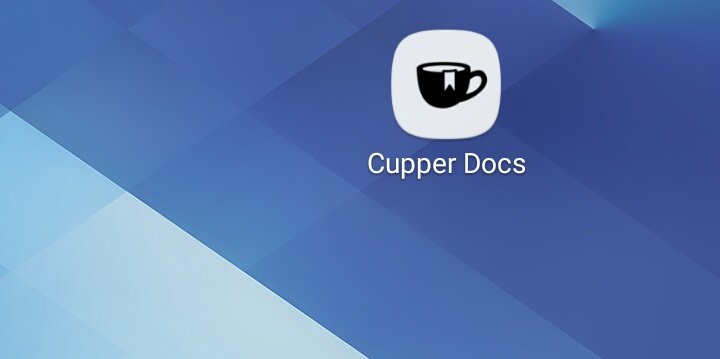
short_name displayed, available from the homescreen of a Samsung/Android phone.
Including a logo
In the images/static folder, you’ll find a logo.svg file. Replace this file with your own company or project logo, under the same file name. Currently, only SVG is supported this easily because SVG is the superior format for logos. However, if you must use a different format, you can open up the themes/cupper/layouts/_default/baseof.html file and edit the image reference:
<a class="logo" href="/" aria-label="{{ .Site.Title }} pattern library home page">
<img src="{{ "images/logo.svg" | absURL }}" alt="">
</a>
Now that your logo is in place, everything should be ready. Where next? You can learn about Project structure to help you get writing, or find out how to serve the site locally and on Github Pages in Serving.
